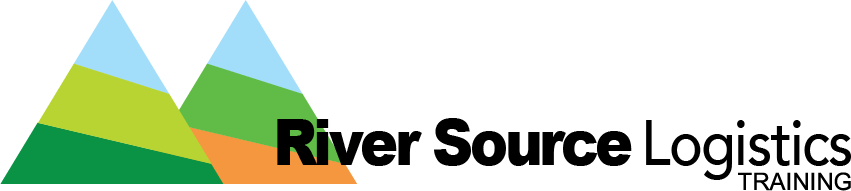In this video, we will go more in-depth on how to optimize the item table in order to get a view of your inventory as detailed as possible.
This optimization is done by adding more columns to your table view. You only need to update these ones and the view will be saved.
To edit the table view you will need to navigate to the items table.
- Login to the WMS
- Click on your period key to activate the Quick Search
- Type in Item and click on the alternative that populates below
- Once on the table, on the top right there are four options Columns – Smart Filters – Actions – Create New
- Click on Columns and checkmark the columns you would like to have on your table
- Always click on Update to get them to populate
Some important columns to ensure your items table has are:
- SKU
- UPC
- Vendor SKU
- Full Description
- Status
- Units Description
- Available Quantity
To get a wider view of your inventory you can also add the following columns:
- Damaged Quantity – lists the number of units that are damaged in our warehouse
- In fulfillment Process Quantity – lists the number of units that are assigned to orders that we are actively working on but that have not shipped yet.
- Open Order Quantity – lists the number of units that are currently ordered on orders that we have not started working on
- Open PO Quantity – lists the number of items on ASNs that are on their way to River Source Logistics
- Unavailable Quantity – lists the number of items that are frozen because of the distribution date on the arrived inventory, and the location it is in among other reasons.
As always if you have any questions reach out to us at orders@riversourcelogistics.com